If you’ve ever used a Windows computer, you may have encountered a process called COM Surrogate. For many users, seeing this unfamiliar term in the Task Manager can raise concerns. However, there’s no need to panic. COM Surrogate is not a virus or malware but rather a legitimate Windows process that serves an important function. In this article, we’ll break down what COM Surrogate is, why it appears on your system, and how to fix any issues related to it.
What is COM Surrogate?
COM Surrogate is a Windows process that wraps COM (Component Object Model) objects. It allows the operating system to run and manage certain types of software components, such as media files, thumbnails, or videos. The term “surrogate” refers to how the COM Surrogate process acts as a “stand-in” or intermediary for other software components, enabling them to run properly.
You may see COM Surrogate listed in the Task Manager as dllhost.exe, which is the executable associated with this process. It’s a core part of the Windows operating system and is used by various applications, especially those that handle multimedia files (such as video files, image thumbnails, or audio).
Why Does COM Surrogate Appear in Task Manager?
COM Surrogate typically runs when the system needs to generate previews or thumbnails for files in File Explorer. For example, when you view a folder full of images or videos, COM Surrogate helps generate the thumbnails for these files so you can preview them before opening them.
COM Surrogate may also run when you’re using applications that require dynamic loading of DLL (Dynamic Link Library) files. These files contain instructions or resources that other programs can use. Since COM Surrogate operates as a stand-in, it allows the main application to continue running smoothly without issues.
Common Scenarios Where COM Surrogate Runs
- Thumbnail generation: When you browse image files or videos in File Explorer, COM Surrogate creates thumbnails for easier viewing.
- Media playback: If you’re playing audio or video files, COM Surrogate may be involved in the process of managing multimedia codecs.
- Web browsers: Some web browsers rely on COM Surrogate to run ActiveX controls and other media components.
- Third-party software: Applications such as Microsoft Office, Adobe programs, or other multimedia software may trigger COM Surrogate processes.
Is COM Surrogate Safe?
The short answer is yes—COM Surrogate is generally safe and part of the Windows operating system. However, there are certain instances where malware could be misused. For example, malicious programs may disguise themselves as COM Surrogate by using the same executable name (dllhost.exe). This can make users believe that a malicious process is running on their system when, in fact, it’s not.
To determine whether COM Surrogate is safe or potentially harmful, check its location and properties:
- Right-click on the process in Task Manager and select Open File Location.
- The COM Surrogate process should always be located in the C:\Windows\System32 folder. If it’s located anywhere else, it could be malware.
- You can check the file properties by right-clicking and selecting Properties. A legitimate dllhost.exe file will have information tied to Microsoft.
Suppose you notice anything suspicious about the COM Surrogate process or its location. In that case, it’s a good idea to run a full malware scan with an antivirus program to rule out any potential threats.
Why Is COM Surrogate Using So Much CPU or Memory?
Sometimes, COM Surrogate may consume an unusually high amount of CPU or memory resources, which can slow down your computer. This can happen for several reasons:
Corrupted Thumbnails or Files
Corrupted image files, videos, or thumbnails can cause COM Surrogate to consume excess resources while attempting to generate previews. This is especially true if you’re dealing with a large number of files or files that the system can’t process correctly.
Faulty Codec or Software Conflict
Another common reason for high CPU usage is a faulty or incompatible codec installed on your system. Codecs are required to play or display multimedia files, and if one of them conflicts, COM Surrogate may use excessive system resources to try to handle the issue.
Background Processes or Software
Third-party applications, particularly media players, image editors, or antivirus programs, may interact with COM Surrogate and cause it to use excessive CPU or memory. If an app continuously generates thumbnails or previews, it can strain system resources.
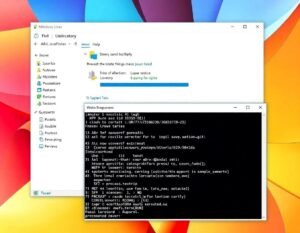
How to Fix COM Surrogate Issues
If COM Surrogate is causing high CPU or memory usage, there are several ways to troubleshoot and fix the problem.
- Rebuild Thumbnails Cache
Corrupted thumbnails are a common reason for high CPU usage. To rebuild the thumbnail cache:
- Open the Disk Cleanup tool by typing “Disk Cleanup” in the Start menu and selecting it.
- Select your system drive (usually C:) and click OK.
- Click on Clean up system files and check the box for Thumbnails.
- Click OK to start the cleanup process.
This will force Windows to rebuild the thumbnail cache, potentially fixing any issues caused by corrupted files.
Update Codecs and Drivers
Outdated or incompatible media codecs can cause issues with COM Surrogate. To fix this, try updating the drivers for your graphics card and install any available codec updates:
- Go to Device Manager and update the drivers for your graphics card.
- Install codec packs such as the K-Lite Codec Pack or ensure that your video player has the necessary codecs.Run a System Scan for Malware
As mentioned, malware can disguise itself as a COM Surrogate. Run a full system scan using Windows Defender or a trusted third-party antivirus program to detect and remove any malicious software.
Disable Preview for Thumbnails
If COM Surrogate is consistently consuming too many resources when browsing folders with images or videos, you can turn off thumbnail previews to reduce the load:
- Open File Explorer and click on the View tab.
- Select Options > Change folder and search options.
- In the Folder Options window, go to the View tab.
- Check Always show icons, never thumbnails, and click Apply.Perform a Clean Boot
If the issue persists, performing a clean boot can help identify whether third-party applications are causing the problem. A clean boot starts Windows with only the essential services, allowing you to isolate the cause of the issue.
- Press Win + R, type msconfig, and hit Enter.
- In the System Configuration window, go to the Services tab and check Hide all Microsoft services.
- Click Disable All and then click OK.
- Restart your computer and see if the issue is resolved.
Conclusion
COM Surrogate is a legitimate Windows process that plays an important role in managing multimedia files and generating thumbnails. While it is generally safe, high CPU or memory usage can occur due to issues like corrupted thumbnails, faulty codecs, or software conflicts. If you notice COM Surrogate is consuming excessive resources, try rebuilding the thumbnail cache, updating drivers, scanning for malware, or turning off thumbnail previews to resolve the issue.
Understanding COM Surrogate and how it works can help you troubleshoot and maintain the performance of your Windows system, ensuring a smoother and more efficient computing experience.
You may also read: Experience Premium Sound with Goliath By Headphones