Steam’s Family Library Sharing lets you share games with friends and family. They can play your games without buying them.
This guide shows how to set up and manage your shared Steam library. We’ll cover benefits, limits, and tips for the best game-sharing experience.
A cosy home office scene featuring a computer screen displaying the Steam interface, with multiple game icons visible. Surrounding the desk are gaming accessories like a headset, controller, and game cases. Soft ambient lighting casts a warm glow, while a digital family photo is framed on the wall, symbolizing shared experiences. A comfortable gaming chair adds to the inviting atmosphere, highlighting the concept of sharing games among family members in a relaxed setting.
This guide helps both new and experienced Steam users. You’ll learn to share your game collection easily with loved ones.
Sharing games creates a fun experience for everyone. It adds more value to your Steam library.
Understanding Steam’s Family-Sharing Feature
Steam offers a cool feature called “Family Sharing”. It lets users share their game library with others.
This feature allows friends to play games from a shared account. They can do this on their own devices.
Steam’s family sharing can save you money. You can share your games with up to five other accounts.
This feature brings gamers together. It’s great for families and friend groups who love gaming.
Setting Up Family Library Sharing
Steam’s Family Library Sharing lets you share games with loved ones. This guide shows how to set up game sharing on Steam accounts.
First, link Steam accounts by setting one as “primary” and others as “family members”. Then, you can share your game library with your family.
Manage the process easily through Steam settings. It’s simple to set up Steam Family Sharing and link Steam accounts to enable game sharing.
Family members play your games with their saved data and achievements. This creates a personalized gaming experience for everyone.
Link your accounts and explore shared titles together. Family Library Sharing opens up new gaming adventures.
Managing Your Shared Library
Steam’s shared gaming world is easy to navigate. To view accessible libraries, go to Steam settings and the “Family” tab.
You can browse and play games shared with you. This lets you enjoy many titles without buying them all.
Remember, you can only access one shared library at a time. Switch between them to play from different collections.
Revoking access to your shared library is straightforward. Go to the “Family” tab in settings.
Find the user and click “Revoke Access”. This stops them from accessing your shared games.
Managing your Steam shared library unlocks its full potential. You can enjoy gaming with friends and family easily.
These tools give you control over your digital gaming world. You can access shared titles or manage your library access.
Important Limits and Restrictions
Steam’s Family Sharing lets you share games with others. But it has some rules you need to know.
Each Steam user can share with five devices. Only one person can play a shared game at a time.
If the game owner is playing, others can’t use it. They must wait until the owner finishes.
Some games can’t be shared. These include games needing special keys or accounts.
Game-sharing restrictions also apply to downloadable content. In-game items tied to the owner’s account can’t be shared.
Users can’t play their games, while others use shared ones. This gives game owners the first choice to play.
Knowing these Steam sharing limitations helps manage shared game libraries better. It also prevents unexpected gaming interruptions.
Troubleshooting Common Issues
Steam’s family sharing can sometimes have problems. Let’s look at ways to fix these issues.
Restricted access to shared games is a common issue. This can happen due to owner restrictions or too many active devices.
To fix this, check if the owner enabled sharing. Make sure you’re signed in to the correct account.
A digital artist’s workspace filled with gaming elements showcasing a computer screen displaying a Steam library, various game icons, and visual symbols of troubleshooting like warning signs and gears. Include an imaginative background with soft lighting and hints of cables and controllers scattered around, creating a cosy yet tech-savvy environment that conveys the theme of solving gaming issues.
Account conflicts can also cause problems. This happens when many people try to use the same game.
To solve this, take turns using shared games. You could also upgrade to a Steam family plan.
Sometimes, the Steam client itself causes issues. Try updating to the latest version of Steam.
You can also clear the Steam cache. Reinstalling the client might help fix sharing problems, too.
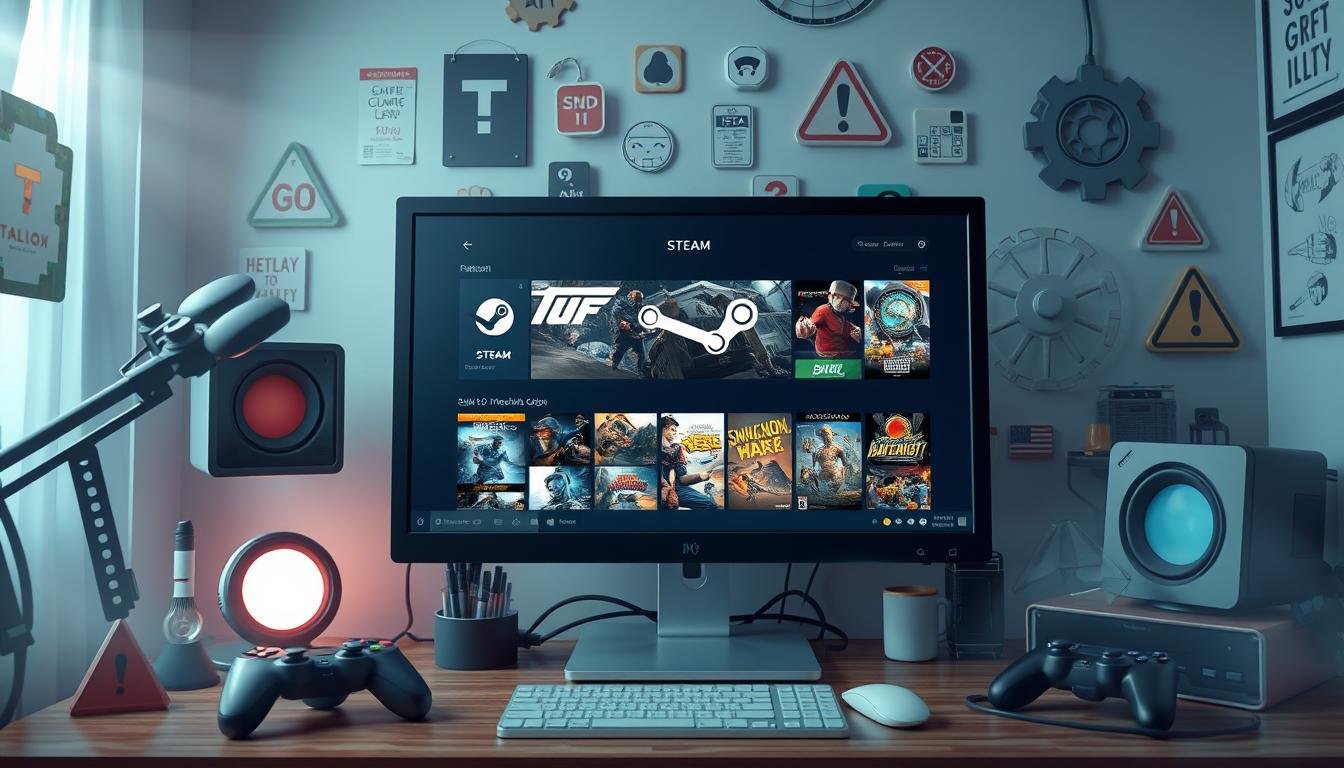
Best Practices for Game Sharing
Share your Steam library only with trusted friends or family. This keeps your account safe and stops misuse.
Keep shared accounts updated with the latest patches and security measures. This protects your games and makes gaming better for everyone.
Know Steam’s limits on sharing games and devices. Learn about game access, device approval, and user permissions.
Follow these Steam-sharing best practices for a great shared gaming experience. Be responsible and thoughtful when sharing your games.
This ensures a safe game-sharing setup. You’ll enjoy shared gaming while staying in control.
Alternatives to Steam Game Sharing
Steam’s Family Sharing is one of many ways to share games. Game subscription services offer many titles for a monthly fee.
Xbox Game Pass and PlayStation Plus are popular options. They give access to lots of games without owning them.
Digital marketplaces let you build your game collection. Epic Games Store, GOG, and Humble Bundle often have sales and discounts.
Third-party apps like Parsec offer more sharing options. Steam Remote Play Together lets you stream games to other devices.
These choices give you more ways to play. You can pick what works best for you.
Your gaming needs and budget will guide your choice. Try different options to find your perfect fit.
Popular Games to Share
Steam offers countless amazing games to share with others. Let’s explore some top gaming gems that shine with Family Sharing.
It Takes Two is a fantastic co-op game for sharing. Players work together in a whimsical world, perfect for bonding.
Apex Legends is another excellent shared game. Teams can plan and compete for victory in this battle royale.
Elden Ring is a must-try for solo gamers who share experiences. This vast RPG offers a captivating story and challenging combat.
The Life is Strange series is perfect for sharing, too. It provides an emotional journey that gets people thinking.
Steam’s Family Sharing opens up a world of gaming fun. There’s something for everyone, from thrilling multiplayer to gripping single-player games.
Community Tips and Tricks
Steam users have found ways to make Family Sharing better. They share tips to help others use this feature well.
Talking with family members is key. It helps avoid fights over shared games.
Some users suggest making rules for sharing. They also say to pick one person to manage the shared games.
The community has innovative ideas for optimizing game sharing. They suggest playing single-player or co-op games.
This lets more people enjoy games at once. It also helps families try more games without issues.
Steam users help fix common problems, too. They share Family Sharing advice on device issues and game compatibility.
Their tips help new users avoid mistakes. This makes sharing games easier for everyone.
Using Steam community tips can make Family Sharing great. It helps families enjoy gaming together more.
With help from other players, sharing games becomes simple. Everyone can have more fun playing Steam games.
Staying Updated with Steam Changes
Steam often updates its digital gaming platform. Staying informed helps you make the most of your shared library.
Steam offers many ways to keep users in the loop. Check the official Steam blog for announcements and updates.
Follow Steam on Twitter and Facebook for real-time updates. These can impact your Family Sharing experience.
The Steam community forums are a great source of information. Users share experiences and offer troubleshooting tips.
Engage with the community to stay ahead of changes. This helps you adapt your game-sharing setup quickly.
FAQ
What is Steam’s Family Sharing feature?
Steam’s Family Sharing lets you share your game library with others. Friends and family can play your games without buying them.
How do I set up Family Library Sharing on Steam?
Link accounts of users you want to share with. Enable sharing on your account and set it up.
The process is easy and can be done through the Steam client.
What are the limitations of Steam’s Family Sharing?
Steam’s Family Sharing has device limits and play restrictions. It also limits access to certain content.
Understanding these limits helps ensure a smooth sharing experience.
Can I revoke access to my shared library at any time?
Yes, you can revoke access for any user at any time. This helps you manage your shared games and keep your library safe.
What are some best practices for sharing games on Steam?
Share with trusted people and keep shared accounts updated. Be aware of risks and set clear rules with sharing partners.
Are there any alternatives to Steam’s Family Sharing?
Yes, there are other options, like game subscription services. Third-party sharing apps are also available.
These choices offer different features based on your needs.
How can I stay informed about updates and changes to Steam’s Family Sharing?
Check Steam news and community forums often. Set up alerts for updates about Family Sharing.
You may also read:How Long Are Hockey Games – Complete Time Guide